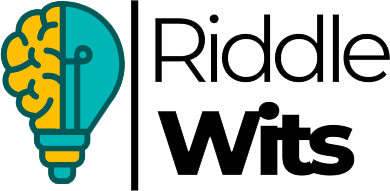Excel is a powerful tool, but sometimes using it can feel like solving puzzles. If you enjoy challenges and want to sharpen your spreadsheet skills, this article is for you! We’ve gathered over 125 Excel riddles that test your knowledge, from basic formulas to more advanced features. Whether you’re a beginner or an expert, these riddles will help you think differently about Excel and improve your problem-solving abilities.
In this article, we’ll explore fun and clever ways to enhance your Excel skills with riddles that cover everything from formulas and functions to shortcuts and charts. Ready to test your Excel skills and have some fun along the way? Let’s get started!
Table of Contents
Classic Excel Riddles That Test Your Spreadsheet Skills
Excel is more than just a place to put numbers. It’s a world of functions, formulas, and shortcuts that can turn anyone into a spreadsheet wizard. These classic Excel riddles are here to test your basic knowledge and problem-solving skills. From simple tricks to fun challenges, they’ll help you get better at Excel while having a laugh along the way!
- I help you combine text from different cells, but I don’t glue them together. What am I?
Answer: CONCATENATE
Explanation: The CONCATENATE function joins text from different cells without physically combining them into one. - I like to sum up numbers, but I won’t count blank cells. What am I?
Answer: COUNT
Explanation: The COUNT function counts the number of cells that have numbers, ignoring empty ones. - I help you make a quick copy of your data, but you must hold my key while dragging. What am I?
Answer: AutoFill
Explanation: AutoFill allows you to quickly fill cells with a series, but you need to click and drag while holding the corner of the selected cell. - You see me as a row or column, and I can help you find a value by scanning through the grid. What am I?
Answer: VLOOKUP
Explanation: The VLOOKUP function looks for a value in a column and returns data from another part of the same row. - I’m the key to absolute references, helping you lock a cell even when you copy the formula. What am I?
Answer: F4 Key
Explanation: Pressing F4 turns a cell reference into an absolute one, so it doesn’t change when copied. - I allow you to jump between cells quickly, making navigation much easier. What am I?
Answer: Go To (Ctrl+G)
Explanation: The Go To function (Ctrl+G) lets you quickly move to any specific cell or range in your worksheet. - I help you calculate the average, but I won’t count the empty cells in my formula. What am I?
Answer: AVERAGE
Explanation: The AVERAGE function calculates the mean of numbers, excluding any blank cells in the selected range. - I give you a chart with data points connected by lines, but I’m not a graph. What am I?
Answer: Line Chart
Explanation: A Line Chart is a type of graph that connects data points with lines to show trends over time. - I allow you to sort data in alphabetical order or by numbers, but I’m not a search tool. What am I?
Answer: Sort
Explanation: The Sort feature organizes data in ascending or descending order based on your selection. - You can press me and instantly freeze the top rows or columns on your screen. What am I?
Answer: Freeze Panes
Explanation: The Freeze Panes feature locks the selected rows or columns so they remain visible as you scroll through the data. - I help you analyze large amounts of data by breaking them into smaller chunks. What am I?
Answer: Pivot Table
Explanation: A Pivot Table helps you summarize and analyze data, allowing you to break it down into manageable parts. - I help you make a formula that changes based on conditions. What am I?
Answer: IF Statement
Explanation: The IF function checks if a condition is true or false and returns different values based on the result. - I help you organize and clean up your data by splitting text into separate columns. What am I?
Answer: Text to Columns
Explanation: The Text to Columns feature splits the data in one column into multiple columns, based on delimiters like commas or spaces.
Best Excel Riddles with Clever Answers
These clever Excel riddles will challenge your knowledge of formulas, functions, and other Excel tricks. Ready for some fun while sharpening your skills? Let’s get in and test your abilities!
- I’m the little helper that makes sure no number goes uncounted, but I won’t add up the blank ones. What am I?
Answer: COUNTIF
Explanation: The COUNTIF function counts only the cells that meet a specific condition, so it ignores empty cells. - I’m always comparing values, looking for a match. You’ll find me when you need something that’s either true or false. What am I?
Answer: IF Statement
Explanation: The IF function checks a condition and returns different values depending on whether it’s true or false. - I make your data sparkle by changing colors based on your rules, but I’m not a highlighter. What am I?
Answer: Conditional Formatting
Explanation: Conditional Formatting allows you to change the color of cells depending on the data they contain, like highlighting values above a certain number. - I sort things out by breaking down data into smaller, more manageable chunks, but I’m not a piece of cake. What am I?
Answer: Pivot Table
Explanation: Pivot Tables help you organize and summarize data, making it easier to analyze and break down large sets of information. - I’m the one who helps you mix up text and numbers in one cell without breaking a sweat. What am I?
Answer: TEXT Function
Explanation: The TEXT function allows you to combine numbers with text, formatting them in a custom way without any hassle. - I help you quickly jump to the last cell in a column or row, but I’m not a superhero. What am I?
Answer: Ctrl + Arrow Keys
Explanation: By holding the Ctrl key and pressing the arrow keys, you can quickly navigate to the last filled cell in a column or row. - I’m here to give you the answer from a list, searching for a match in the first column. What am I?
Answer: VLOOKUP
Explanation: VLOOKUP searches for a value in the first column of a range and returns a value in the same row from another column. - I like to round things off and make sure you don’t get any extra digits. What am I?
Answer: ROUND
Explanation: The ROUND function rounds a number to a specified number of decimal places, keeping your numbers neat and tidy. - I help you move data around automatically, filling in patterns as you drag. What am I?
Answer: AutoFill
Explanation: AutoFill allows you to quickly copy and continue a sequence or pattern across multiple cells with just a drag. - I help you find the value of a cell, no matter where it is, but I don’t know the exact address. What am I?
Answer: INDEX
Explanation: The INDEX function returns the value of a cell based on its row and column number, even if you don’t know its exact address.
Funny and Punny Excel Riddles for Office Humor
Who says Excel has to be all about numbers and formulas? It’s time to add a little humor to your spreadsheet skills with these funny and punny riddles. These will make you laugh while you’re learning—just don’t blame us if you start using Excel as your new comedy club!
- I’m the function you use when things get too “logical.” What am I?
Answer: IF Statement
Explanation: The IF function helps you make decisions based on whether a condition is true or false—talk about a logical way to solve problems! - I’m the formula that likes to add things up, but I never count anything that’s empty. What am I?
Answer: COUNT
Explanation: COUNT adds up the number of cells with numbers, leaving the blanks behind like they don’t exist. - I’m the one who makes sure your numbers have no extra digits, but don’t expect me to round the truth. What am I?
Answer: ROUND
Explanation: The ROUND function helps keep your numbers neat and tidy by rounding them to the right number of decimal places. - I help you merge things together, but I’m not a glue stick. What am I?
Answer: CONCATENATE
Explanation: CONCATENATE combines text from different cells, creating one longer string without the mess of glue! - I’m the one who makes sure your data looks sharp and clean, but I’m not a pencil. What am I?
Answer: Data Validation
Explanation: Data Validation ensures the right kind of data is entered, keeping things organized and neat. - I help you filter through data, but I don’t need a coffee break. What am I?
Answer: Filter
Explanation: The Filter tool helps you sort and find exactly what you need in a sea of data, no breaks required. - I freeze things so you don’t lose your place, but I’m not an ice cube. What am I?
Answer: Freeze Panes
Explanation: Freeze Panes keeps the top row or column visible while you scroll—perfect for staying organized. - I help you organize your data into neat rows and columns, but I’m not a librarian. What am I?
Answer: Table Formatting
Explanation: Table Formatting arranges your data into an easy-to-read format, just like a well-organized library. - I’m the trick you use when you want to keep a cell’s reference locked. What am I?
Answer: Absolute Reference (F4)
Explanation: Press F4 to make a cell reference absolute, so it stays locked no matter where you copy the formula. - I’m the one who looks for a match and returns what you need, but I’m not a detective. What am I?
Answer: VLOOKUP
Explanation: VLOOKUP searches for a value in the first column of a table and returns a corresponding value—like finding the perfect match! - I make sure you never miss a value, but I only look for numbers. What am I?
Answer: COUNTIF
Explanation: COUNTIF counts the cells that meet a certain condition, but it only pays attention to numbers! - I keep track of all your dates, but I’m not a calendar. What am I?
Answer: DATE Function
Explanation: The DATE function creates a valid date based on the year, month, and day you enter—no calendar needed! - I’m the one who likes to split things into smaller parts. What am I?
Answer: Text to Columns
Explanation: Text to Columns divides a piece of text into multiple columns, just like cutting a big task into smaller chunks. - I’m the helper that checks if a cell has any value, but I don’t check the weather. What am I?
Answer: ISBLANK
Explanation: ISBLANK checks if a cell is empty—no weather reports here, just empty cell reports! - I’m the function that gets my facts from another place, but I don’t mind going far for them. What am I?
Answer: INDEX
Explanation: INDEX returns a value from a specific location in a range, no matter how far the data is! - I help you add things up, but I won’t count the empty cells in between. What am I?
Answer: SUM
Explanation: SUM adds up numbers in a range, but it skips over any empty cells like they don’t exist. - I’m the one that helps you fix those errors, but I’m not a superhero. What am I?
Answer: ERROR Function
Explanation: The ERROR function helps you handle errors in formulas, like a safety net for your spreadsheet. - I like to make things grow in a sequence, but I’m not a plant. What am I?
Answer: AutoFill
Explanation: AutoFill helps you fill in a sequence across cells automatically, just like planting a row of perfectly aligned seeds. - I like to look up data across rows, but I’m not a horizontal thinker. What am I?
Answer: HLOOKUP
Explanation: HLOOKUP searches across rows for data, but it’s not about going left to right—more like top to bottom! - I’m the one who helps you make decisions in your formulas, but I’m not a judge. What am I?
Answer: IF Statement
Explanation: The IF function lets you decide between two options based on a condition, like making a choice in your formulas!
Easy Excel Riddles for Beginners and Casual Users
These easy Excel riddles are perfect for those just starting to explore the world of spreadsheets. If you’re a beginner or a casual user, these fun challenges will help you learn some basic Excel tricks while keeping things lighthearted. Ready to test your knowledge? Let’s go!
- I help you count cells that have numbers in them, but I don’t like empty spaces. What am I?
Answer: COUNT
Explanation: The COUNT function counts the number of cells with numbers in them, ignoring empty or non-numeric cells. - I let you type something once and then fill in the rest for you. What am I?
Answer: AutoFill
Explanation: AutoFill helps you quickly copy or continue a sequence (like numbers or dates) across multiple cells without typing them manually. - I help you quickly find a value in a column, but I don’t like to look sideways. What am I?
Answer: VLOOKUP
Explanation: VLOOKUP searches for a value in the first column of a range and returns data from a specific row—perfect for looking up things vertically! - I add up the numbers in a range, but I skip over the empty ones. What am I?
Answer: SUM
Explanation: The SUM function adds up all the numbers in a range, leaving out any empty cells. - I like to highlight certain cells if they meet a rule. What am I?
Answer: Conditional Formatting
Explanation: Conditional Formatting helps you change the color or style of cells based on specific criteria, like highlighting all values greater than a certain number. - I help you find the average of your numbers, but I’m not a calculator. What am I?
Answer: AVERAGE
Explanation: The AVERAGE function adds up the numbers in a range and divides by how many numbers there are, giving you the mean. - I help you divide data into separate pieces, like a zipper. What am I?
Answer: Text to Columns
Explanation: Text to Columns splits the contents of one cell into multiple cells based on a delimiter, like commas or spaces. - I’m the little trick that lets you go to the last filled cell in a row or column. What am I?
Answer: Ctrl + Arrow Keys
Explanation: By holding Ctrl and pressing the arrow keys, you can jump quickly to the last filled cell in a row or column—no more scrolling! - I help you fix mistakes in formulas, but I’m not a repair tool. What am I?
Answer: ERROR Function
Explanation: The ERROR function handles errors that appear in formulas, making sure you don’t see ugly error messages like #DIV/0!. - I’m the one who tells Excel where to look in a table for a specific value. What am I?
Answer: INDEX
Explanation: The INDEX function lets you find a value in a table by specifying its row and column, even if you don’t know the exact location!
Challenging Excel Riddles for Experts and Power Users
Ready to put your Excel skills to the test? These challenging riddles are for the true Excel experts and power users. If you can solve these, you’ll prove that you know all the advanced tricks and tips that make spreadsheets run smoothly.
- I search for data in multiple places at once, but I don’t look through a whole column. What am I?
Answer: INDEX MATCH
Explanation: INDEX MATCH is a powerful combination that lets you search for a value in any part of a table, offering more flexibility than VLOOKUP. - I can return the last value in a range, even if I can’t see it. What am I?
Answer: LOOKUP
Explanation: The LOOKUP function finds the last value in a range by searching through the data and returning the last matching value. - I make calculations based on a condition, but I don’t take no for an answer. What am I?
Answer: SUMIF
Explanation: The SUMIF function adds up numbers based on a specified condition, ignoring the values that don’t meet the criteria. - I can tell you the smallest or largest value in a range, but I don’t need to be the smartest. What am I?
Answer: MIN/MAX
Explanation: MIN and MAX find the smallest or largest values in a range, offering a simple way to pinpoint extreme values. - I let you create complex models, but I don’t require a lot of time. What am I?
Answer: Solver
Explanation: Solver is an add-in that helps you find an optimal solution to a problem by adjusting values based on constraints—perfect for complex decision-making. - I track your changes and can even show you what happened. What am I?
Answer: Track Changes
Explanation: Track Changes is a feature that records any edits made to a workbook, making it easy to see what changed and when. - I calculate the best price or value based on given conditions, but I don’t bargain. What am I?
Answer: Goal Seek
Explanation: Goal Seek finds the exact input needed to reach a desired outcome, like finding the right number to hit a target. - I help you calculate what could happen, based on different scenarios, but I don’t play out the future. What am I?
Answer: What-If Analysis
Explanation: What-If Analysis lets you test different scenarios to see how changes affect your results, helping with decision-making. - I can turn a huge dataset into a compact summary, but I don’t shrink the data. What am I?
Answer: Pivot Table
Explanation: Pivot Tables summarize large datasets by grouping data into categories, making it easier to analyze without losing any details. - I fix errors in formulas by checking them step by step, but I’m not a mechanic. What am I?
Answer: Formula Auditing
Explanation: Formula Auditing allows you to track and fix errors in formulas by showing the relationships between cells and calculations. - I help you visualize complex data, but I’m not an artist. What am I?
Answer: Charts
Explanation: Charts help display data visually, making it easier to spot trends and patterns in large datasets. - I help you control who can change what in a workbook, but I’m not a security guard. What am I?
Answer: Protect Sheet
Explanation: Protect Sheet restricts users from editing certain parts of a workbook, adding a layer of security to your data. - I combine data from multiple sources and let you analyze it, but I’m not a data detective. What am I?
Answer: Power Query
Explanation: Power Query allows you to import, clean, and combine data from different sources, making it a powerful tool for data analysis and reporting.
Riddles About Excel Formulas and Functions
Formulas and functions are the heart of Excel, making tasks easier and faster. These riddles will test your knowledge of formulas and functions in a fun and engaging way. Whether you are a beginner or an advanced user, these challenges are perfect for anyone who wants to sharpen their skills while having some fun.
- I can tell you if something is true or false, but I don’t have feelings. What am I?
Answer: IF Statement
Explanation: The IF statement checks if a condition is true or false and gives different results depending on that check. - I add things up, but only if they meet certain rules. What am I?
Answer: SUMIF
Explanation: The SUMIF function adds up numbers based on a condition you set, allowing you to sum only the data that matches your criteria. - I help you figure out the middle value, but I don’t like to choose sides. What am I?
Answer: MEDIAN
Explanation: The MEDIAN function finds the middle value in a set of numbers, so it’s perfect when you want the central number in a dataset. - I can multiply numbers for you, but I don’t do it by hand. What am I?
Answer: PRODUCT
Explanation: The PRODUCT function multiplies numbers together in Excel. It’s like having a calculator inside your spreadsheet. - I let you check if two things are equal, but I don’t need to compare hearts. What am I?
Answer: EXACT
Explanation: The EXACT function compares two values and checks if they are exactly the same, including spelling and case sensitivity. - I help you combine two pieces of text into one, but I don’t make them friends. What am I?
Answer: CONCATENATE
Explanation: The CONCATENATE function joins two or more pieces of text together into one string, helping you merge data quickly. - I help you find the largest number in a list, but I’m not the strongest. What am I?
Answer: MAX
Explanation: The MAX function finds the largest value in a range, perfect for identifying the biggest number. - I help you find the smallest number, but I’m not the weakest. What am I?
Answer: MIN
Explanation: The MIN function finds the smallest value in a list of numbers, helping you find the lowest number easily. - I look for data in rows and columns, but I don’t read books. What am I?
Answer: VLOOKUP
Explanation: VLOOKUP searches for a value in the first column of a table and returns a corresponding value from another column, perfect for vertical searches. - I help you find an average, but I don’t do it in a group of students. What am I?
Answer: AVERAGE
Explanation: The AVERAGE function adds up the numbers and divides by the count, giving you the mean value of a range. - I can skip over empty cells and still add things up. What am I?
Answer: SUM
Explanation: The SUM function adds up numbers in a range, ignoring any empty cells or non-numeric values, making summing quick and easy. - I help you find a value in a table, but I like to search horizontally. What am I?
Answer: HLOOKUP
Explanation: HLOOKUP is similar to VLOOKUP but searches horizontally in the top row instead of vertically in the first column. - I check for errors in formulas, but I’m not a doctor. What am I?
Answer: ISERROR
Explanation: The ISERROR function checks if a formula results in an error and helps you handle it gracefully by returning TRUE or FALSE. - I tell you the count of numbers in a range, but I don’t count text. What am I?
Answer: COUNT
Explanation: The COUNT function counts only the cells that contain numbers, leaving out any text or empty cells. - I let you find a value in a specific row and column, but I don’t play hide and seek. What am I?
Answer: INDEX
Explanation: The INDEX function returns a value at a specified row and column in a table, allowing you to pinpoint data exactly where you want it.
Riddles About Excel Shortcuts and Hidden Features
Excel is full of shortcuts and hidden features that make work easier and faster. But can you figure out these fun riddles about the tricks you may not know? Let’s test your Excel knowledge with some clever challenges and discover the magic behind the shortcuts and hidden features!
- I let you jump to the top of the sheet with just a press, without a mouse in sight. What am I?
Answer: Ctrl + Home
Explanation: Pressing Ctrl + Home takes you to the very top of your worksheet, to cell A1, saving you time when navigating through large sheets. - I can hide things from view, but I don’t need a secret code. What am I?
Answer: Ctrl + 9
Explanation: Ctrl + 9 hides rows in Excel, giving you a quick way to temporarily remove data from view without deleting it. - I make the data fit, no matter how big or small, just by a quick click. What am I?
Answer: Alt + H + O + I
Explanation: This shortcut automatically adjusts the column width to fit the longest item in that column, saving you from manually resizing. - I let you zoom in and out, but I’m not a camera. What am I?
Answer: Ctrl + Mouse Wheel
Explanation: By holding Ctrl and scrolling your mouse wheel, you can zoom in or out on the Excel screen to make things larger or smaller. - I bring up a helpful menu for almost anything, and it only needs one tap. What am I?
Answer: F1
Explanation: Pressing F1 opens the Excel help menu, giving you access to tips, tutorials, and guides right at your fingertips. - I let you quickly undo a mistake, but I don’t have a time machine. What am I?
Answer: Ctrl + Z
Explanation: Ctrl + Z is the undo shortcut, allowing you to quickly reverse any changes you made without having to start over. - I let you select an entire row, without clicking on every single cell. What am I?
Answer: Shift + Spacebar
Explanation: Pressing Shift + Spacebar selects an entire row, helping you work with whole rows at once without having to drag your cursor across each cell. - I can make your text bold with a single click, but I don’t have a paintbrush. What am I?
Answer: Ctrl + B
Explanation: Ctrl + B makes your text bold, a quick shortcut to emphasize words without needing to click any buttons in the ribbon. - I let you add a new worksheet with just a tap, no mouse required. What am I?
Answer: Shift + F11
Explanation: Pressing Shift + F11 quickly inserts a new worksheet into your workbook, so you don’t have to click through menus. - I help you freeze rows and columns, but I’m not the ice cream man. What am I?
Answer: Alt + W + F + F
Explanation: This shortcut freezes the top row and first column, allowing you to scroll through large data sets while keeping your headers in place.
Riddles About Excel Charts, Graphs, and Data Visualization
Charts and graphs are Excel’s visual superheroes, turning boring data into something fun and easy to understand. Ready to test your skills and solve some exciting riddles about these awesome tools? Let’s see if you can crack these challenges!
- I turn numbers into pictures and help tell your data’s story. What am I?
Answer: Chart
Explanation: A chart in Excel converts data into visual representations like bars, lines, or pie shapes, making it easier to understand and compare. - I show how things change over time, like a growing tree or a speeding car. What am I?
Answer: Line Graph
Explanation: A line graph displays data points over time, showing trends and changes in a continuous flow, perfect for tracking progress. - I split things up into pieces, like a pizza with different toppings. What am I?
Answer: Pie Chart
Explanation: A pie chart divides data into segments, visually showing proportions of a whole, much like slicing up a pizza into pieces. - I’m a chart with bars that can be tall or short. What am I?
Answer: Bar Chart
Explanation: A bar chart uses horizontal or vertical bars to compare different categories, with the length of each bar representing data values. - I help you see patterns and tell a story, all with a simple click. What am I?
Answer: SmartArt
Explanation: SmartArt lets you create diagrams and visuals that help explain ideas and processes, often used to show relationships or hierarchies. - I look like a bunch of dots connected by a line. What am I?
Answer: Scatter Plot
Explanation: A scatter plot shows individual data points on a chart and is used to identify relationships or patterns between variables. - I let you see multiple sets of data on one chart, stacking them one on top of the other. What am I?
Answer: Stacked Bar Chart
Explanation: A stacked bar chart combines multiple data series in each bar, stacked one on top of the other, to show how parts contribute to a whole. - I help you display data in a 3D style to add some extra flair. What am I?
Answer: 3D Chart
Explanation: A 3D chart adds depth and perspective to data visualization, making your charts look more dynamic and eye-catching. - I let you highlight specific data points with a single click. What am I?
Answer: Data Label
Explanation: Data labels are used to annotate data points on a chart, making it easy to highlight important information or values. - I’m like a bar chart, but I make the columns look thinner and taller. What am I?
Answer: Column Chart
Explanation: A column chart is similar to a bar chart, but it uses vertical bars to represent data, making the comparison of different categories easier. - I let you compare percentages, making everything add up to 100%. What am I?
Answer: 100% Stacked Column Chart
Explanation: This chart shows data as parts of a whole, with the total value always adding up to 100%, making it easy to compare percentages. - I display the relationship between two sets of data in a straight line. What am I?
Answer: Trendline
Explanation: A trendline is added to charts like scatter plots to show the general direction or trend in the data, helping to predict future values.
Riddles About Excel Errors and Debugging Fun
Excel errors can be frustrating, but they’re also great for testing your problem-solving skills. These riddles are about common mistakes and how to fix them. Let’s see if you can spot the errors and fix them like a pro!
- I’m a little “o”, but I stop your formula from working. What am I?
Answer: #DIV/0!
Explanation: This error appears when you try to divide a number by zero, which isn’t possible in math. - I tell you there’s something wrong, but I don’t explain what! What am I?
Answer: #VALUE!
Explanation: This error happens when Excel can’t understand a formula due to incorrect data types, like adding text to a number. - I show up when you try to look for something that isn’t there. What am I?
Answer: #N/A
Explanation: This error occurs when a lookup function, like VLOOKUP, can’t find the value you’re searching for. - I’m a missing link! I show up when something’s incomplete. What am I?
Answer: #REF!
Explanation: This error happens when a formula refers to a cell that doesn’t exist anymore, often after deleting or moving cells. - I’m like a typo in a formula, but Excel doesn’t like me! What am I?
Answer: #NAME?
Explanation: This error happens when Excel can’t recognize a function or named range due to a spelling mistake or missing reference. - I pop up when you’ve entered too many arguments in a function. What am I?
Answer: #NUM!
Explanation: This error occurs when you enter a number that Excel can’t calculate, like giving too many inputs for a function. - I’m the sign of an unknown problem! What am I?
Answer: #ERROR!
Explanation: This error appears when Excel encounters an issue it can’t identify, often from incorrect formulas or data. - I show up when your data’s out of range for what you’re trying to do. What am I?
Answer: #VALUE!
Explanation: This error appears when a function tries to calculate with inappropriate data, like multiplying text instead of numbers. - I’m the result when something is too complex for Excel to handle. What am I?
Answer: #SPILL!
Explanation: This error appears when Excel can’t spill data into neighboring cells because they’re already filled with content. - I show up when a formula’s argument is not correct for the function. What am I?
Answer: #NUM!
Explanation: This error happens when a formula takes in a number that isn’t valid for the operation you’re trying to perform. - I show up when you try to find something, but your data isn’t sorted right. What am I?
Answer: #N/A
Explanation: This error appears when performing certain lookups, like VLOOKUP, with unsorted data that needs to be in order. - I pop up when your formula’s too long for Excel to process. What am I?
Answer: #VALUE!
Explanation: This error appears when a formula is too complicated, with more data or functions than Excel can handle at once. - I appear when you use a function that doesn’t make sense with your data type. What am I?
Answer: #VALUE!
Explanation: This error happens when a function expects a number, but the input is text or another incorrect type. - I’m the “no answer” error when Excel doesn’t find a match. What am I?
Answer: #N/A
Explanation: This error shows up when a lookup function can’t find a value it’s searching for in the specified range. - I show up when you reference a cell that doesn’t exist anymore. What am I?
Answer: #REF!
Explanation: This error occurs when a cell reference is deleted, moved, or is no longer valid in a formula.
Riddles About Pivot Tables and Data Analysis
Pivot Tables are a powerful tool in Excel for organizing and analyzing data. These riddles will challenge your knowledge of how to use them to sort, summarize, and analyze information with ease. Can you solve them?
- I help you summarize large amounts of data without the hassle. What am I?
Answer: Pivot Table
Explanation: A Pivot Table is a tool in Excel that helps you summarize and organize large data sets, making it easier to analyze trends and patterns. - I allow you to break down data into categories like rows and columns, but I’m not a regular table. What am I?
Answer: Pivot Table
Explanation: Pivot Tables let you arrange and analyze data by grouping it into different categories, like rows and columns, for better clarity. - I can quickly give you a total, average, or count for your data in a snap. What am I?
Answer: Pivot Table
Explanation: One of the key features of a Pivot Table is its ability to calculate totals, averages, and counts for data, making analysis quick and easy. - I let you filter data to see only what you need, like a detective solving a case. What am I?
Answer: Filter
Explanation: Pivot Tables allow you to filter data to narrow down to the specific information you need, like a detective looking for clues. - I can show you the sum of sales by month, without ever adding the numbers yourself. What am I?
Answer: Pivot Table
Explanation: A Pivot Table allows you to calculate the sum of sales or other values by automatically grouping the data by time or categories. - I change the way your data looks without changing the data itself. What am I?
Answer: Pivot Table
Explanation: A Pivot Table rearranges and summarizes data in a different view, but it doesn’t alter the original data itself. - I give you the option to group your data by time, like months or years. What am I?
Answer: Pivot Table
Explanation: Pivot Tables allow you to group data by time periods like months or years, which helps in analyzing trends over time. - I show you the data from multiple sources in one place. What am I?
Answer: Pivot Table
Explanation: You can combine data from different sheets or sources into one Pivot Table, making it easier to analyze everything together. - I let you arrange your data in a way that makes it easier to compare. What am I?
Answer: Pivot Table
Explanation: Pivot Tables let you organize data by rows and columns, allowing you to compare different categories side by side. - I’m like a magical tool that helps you turn data into meaningful insights in seconds. What am I?
Answer: Pivot Table
Explanation: Pivot Tables help you quickly analyze and make sense of large amounts of data by summarizing it in a clear, easy-to-understand way.
Excel Riddles for Office Games and Team Activities
These riddles are perfect for your next office game or team activity! They’ll make you think while keeping the fun alive. See if you and your team can solve them all.
- I can find the sum of a range, but I’m not a calculator. What am I?
Answer: SUM function
Explanation: The SUM function in Excel adds up numbers in a range of cells without needing a calculator. - I help you organize information by date, but I’m not a calendar. What am I?
Answer: Sort function
Explanation: The Sort function organizes your data by date, allowing you to arrange information in the right order. - I tell you if a statement is true or false, but I don’t wear a uniform. What am I?
Answer: IF function
Explanation: The IF function checks if a condition is true or false, helping you make decisions in your data. - I can help you add up numbers but only if they meet a condition. What am I?
Answer: SUMIF function
Explanation: The SUMIF function adds numbers in a range, but only those that meet a specific condition. - I show you numbers in a neat chart, but I’m not a picture. What am I?
Answer: Excel Chart
Explanation: Excel charts help turn your numbers into visual representations like bar or line charts. - I change my format based on the rules you set, but I’m not a stylist. What am I?
Answer: Conditional Formatting
Explanation: Conditional Formatting changes the appearance of cells based on conditions you set, like highlighting values that are above or below a certain number. - I help you find a specific word in a long list, but I’m not a detective. What am I?
Answer: Find function
Explanation: The Find function lets you search through a worksheet to locate specific words or numbers quickly. - I let you divide one cell’s content by another, but I’m not a mathematician. What am I?
Answer: Divide operation
Explanation: The divide operation in Excel helps you calculate ratios or proportions by dividing the contents of one cell by another. - I copy your data, but I don’t move. What am I?
Answer: Copy and Paste
Explanation: The Copy and Paste functions let you duplicate data without changing its original location. - I can keep your data neat and tidy by wrapping text, but I’m not a janitor. What am I?
Answer: Wrap Text
Explanation: The Wrap Text feature ensures that all the text fits within a cell without overflowing. - I let you compare numbers, but I’m not a judge. What am I?
Answer: Comparison operators
Explanation: Comparison operators, like >, <, and =, help you compare numbers in Excel to determine if one value is greater or smaller than another. - I show you the first word in a sentence, but I’m not a librarian. What am I?
Answer: LEFT function
Explanation: The LEFT function returns the first few characters from a cell, like showing the first word in a sentence. - I combine cells together, but I don’t glue them. What am I?
Answer: CONCATENATE function
Explanation: The CONCATENATE function allows you to join multiple cells or text strings into one cell. - I help you look up values in a list, but I’m not a search engine. What am I?
Answer: VLOOKUP function
Explanation: The VLOOKUP function looks up a value in a list and returns the corresponding result from another column. - I make your data into a summary, but I’m not a report. What am I?
Answer: Pivot Table
Explanation: A Pivot Table summarizes large amounts of data, allowing you to analyze and view it in different ways. - I let you add numbers only if they meet certain criteria, but I’m not picky. What am I?
Answer: SUMIF function
Explanation: The SUMIF function adds numbers only when they meet a specific condition, helping you focus on the relevant data. - I can show your data in a colorful display, but I’m not an artist. What am I?
Answer: Excel Chart
Explanation: Excel charts turn your data into a visual representation, like pie or bar charts, making it easier to understand and compare.
Educational Excel Riddles for Learning and Training
These riddles are designed to help you learn while having fun with Excel! Perfect for sharpening your skills and making training sessions more enjoyable.
- I can add up all the numbers in a row, but I don’t need a calculator. What am I?
Answer: SUM function
Explanation: The SUM function in Excel adds up numbers in a row or column, making it easier to total data without a calculator. - I help you keep your information neat by sorting it in order, but I’m not a librarian. What am I?
Answer: Sort function
Explanation: The Sort function in Excel organizes your data in ascending or descending order, making it easier to analyze. - I can help you find specific numbers or words, but I’m not a search engine. What am I?
Answer: Find function
Explanation: The Find function allows you to quickly search for specific values or text in your spreadsheet. - I show the results of a test, but I’m not a teacher. What am I?
Answer: IF function
Explanation: The IF function checks if a condition is true or false and gives you different results based on that. - I can show you the average of many numbers, but I’m not a math teacher. What am I?
Answer: AVERAGE function
Explanation: The AVERAGE function calculates the average of a set of numbers in Excel, helping you find the mean value. - I help you compare values, but I’m not a judge. What am I?
Answer: Comparison operators
Explanation: Comparison operators like >, <, and = are used to compare numbers and determine relationships between them. - I can split text into separate columns, but I’m not a pair of scissors. What am I?
Answer: Text to Columns feature
Explanation: The Text to Columns feature helps you split text into different columns based on a delimiter, such as a space or comma. - I can give you the result of a lookup, but I’m not a detective. What am I?
Answer: VLOOKUP function
Explanation: The VLOOKUP function looks up a value in a table and returns a related result from another column. - I turn numbers into a percentage, but I’m not a math student. What am I?
Answer: Percentage format
Explanation: The Percentage format in Excel turns numbers into percentages, making it easier to work with ratios or proportions. - I help you organize data by categories, but I’m not a sorting box. What am I?
Answer: Pivot Table
Explanation: A Pivot Table helps you group and summarize data by categories, allowing you to analyze it more effectively.
Excel-Themed Riddles for IT and Data Professionals
These riddles are perfect for IT and data professionals who love a good challenge! Test your knowledge of Excel and have fun solving these riddles.
- I organize your data by rows and columns, but I’m not a piece of paper. What am I?
Answer: Spreadsheet
Explanation: A spreadsheet is the main structure in Excel that organizes data into rows and columns, making data management easier. - I make sense of numbers by showing patterns, but I’m not a detective. What am I?
Answer: Chart
Explanation: A chart helps you visualize data trends and patterns, making it easier to understand the numbers at a glance. - I bring all values together, but I’m not a calculator. What am I?
Answer: SUM function
Explanation: The SUM function in Excel adds up values in a range, bringing all the numbers together for quick calculation. - I help you find the right value in a table, but I’m not a librarian. What am I?
Answer: VLOOKUP function
Explanation: The VLOOKUP function searches for a value in one column of a table and returns a corresponding value from another column. - I give you the sum based on a condition, but I’m not a math teacher. What am I?
Answer: SUMIF function
Explanation: The SUMIF function adds up values in a range based on a condition or criteria, allowing for more targeted calculations. - I let you work with time, but I’m not a clock. What am I?
Answer: TIME function
Explanation: The TIME function in Excel allows you to work with hours, minutes, and seconds to calculate time-related values. - I help you break data into manageable parts, but I’m not a slicer. What am I?
Answer: Pivot Table
Explanation: A Pivot Table allows you to summarize and group data, making it easier to analyze large datasets. - I help you find duplicate values, but I’m not a copy machine. What am I?
Answer: COUNTIF function
Explanation: The COUNTIF function counts how many times a certain value appears in a range, helping you spot duplicates. - I let you filter out unwanted data, but I’m not a screen. What am I?
Answer: Filter tool
Explanation: The Filter tool in Excel allows you to hide data that doesn’t meet certain criteria, helping you focus on specific values. - I help you check whether a value meets a condition, but I’m not a judge. What am I?
Answer: IF function
Explanation: The IF function checks whether a condition is true or false, and returns one value if true and another if false. - I store large amounts of text, but I’m not a library. What am I?
Answer: Cell
Explanation: In Excel, a cell can store text, numbers, and other data types, making it the basic unit of storage in a worksheet. - I help you analyze complex data, but I’m not a scientist. What am I?
Answer: Data Model
Explanation: A Data Model is used to combine data from multiple tables, allowing for more complex analysis in Excel. - I help you work with massive datasets, but I’m not a database. What am I?
Answer: Power Query
Explanation: Power Query is a powerful tool in Excel for importing, transforming, and cleaning large datasets, making them easier to analyze.
Conclusion
Excel riddles are a fun and creative way to sharpen your skills while learning more about Excel. Whether you’re just starting or already a pro, these challenges help make complex tasks feel easier and more enjoyable. From basic functions like SUM to advanced tools like Pivot Tables, there’s always something new to discover. By practicing these riddles, you can improve your Excel knowledge and get better at handling data quickly and efficiently. Keep having fun and solving problems—Excel is full of surprises!